Physical Address
Godawari 2 Attariya Kailali
Physical Address
Godawari 2 Attariya Kailali
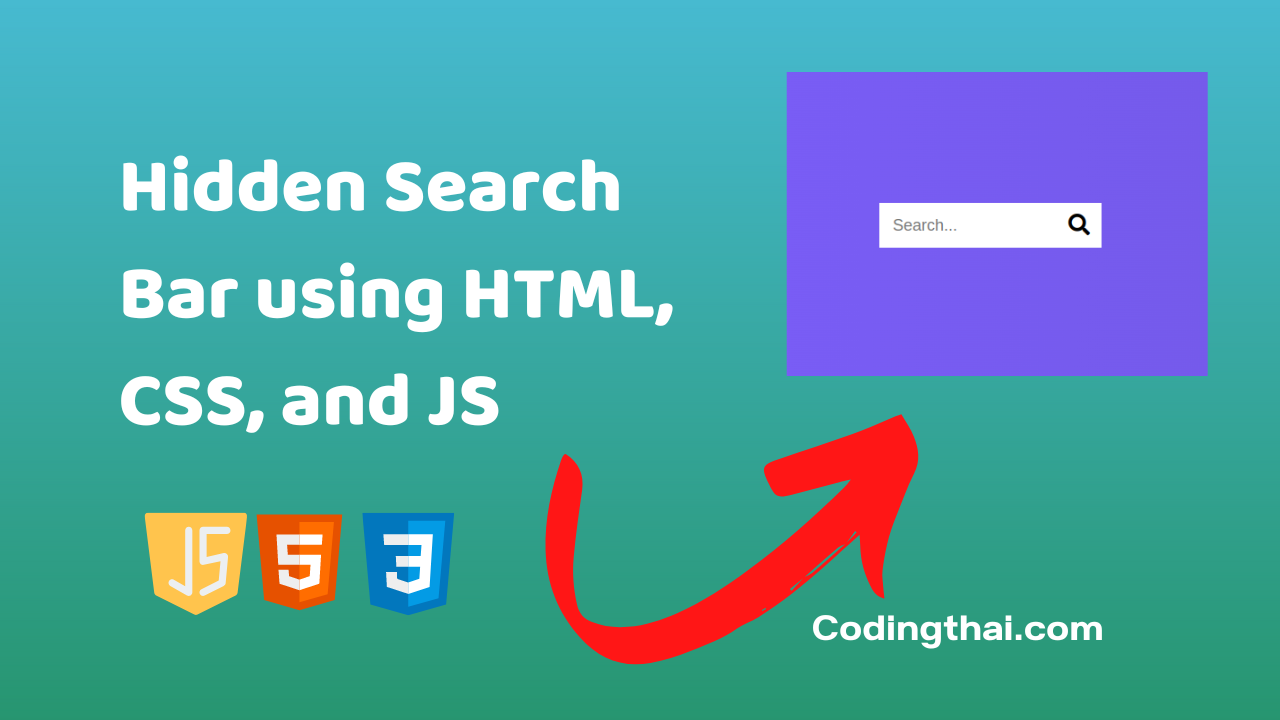
Hey, learner today In this Post, we are going to Create Hidden Search Bar using HTML, CSS, and JS. In the past post, we have created many projects one of them Fixed expanding card transitions Using HTML, CSS, and JS. Now it is time to create Hidden Search Bar.
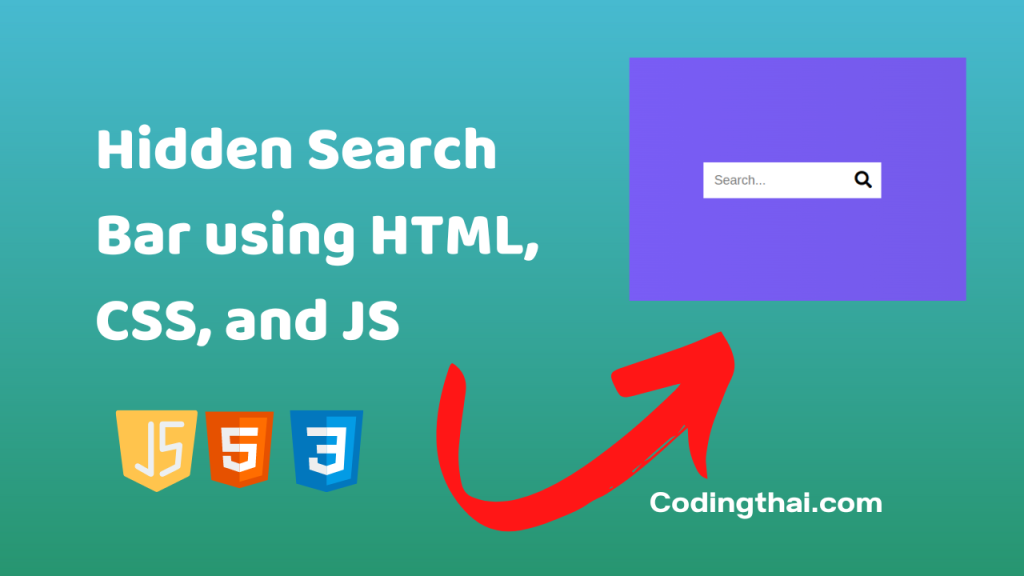
In this article, we will be creating Hidden Search Bar. Every website has a search bar through which a user can search the content of their concern on that page. A basic Hidden search bar can be made using HTML, CSS, and JavaScript. For Advanced searching, algorithms look for many things like related content and then show the results of what the user searches. The one that we are going to make will look like Hidden Search Widget.
To create Hidden Search Bar using HTML, CSS, and JS you have to create three files (HTML, CSS, and JS) files with the named index.html, style.css, and Script.js in the same folder and you have to link the CSS and JS file to HTML. after that paste, the HTML code in index.html, and paste the CSS code in style.css at last paste the Javascript code in Script.js that’s all after pasting the code.
At first, you have to create an HTML file with the named index.html and paste the below HTML code on it and save it. Remember to give a .html extension to the HTML file.
<!DOCTYPE html>
<html lang="en">
<head>
<meta charset="UTF-8" />
<meta name="viewport" content="width=device-width, initial-scale=1.0" />
<link rel="stylesheet" href="https://cdnjs.cloudflare.com/ajax/libs/font-awesome/5.14.0/css/all.min.css" integrity="sha512-1PKOgIY59xJ8Co8+NE6FZ+LOAZKjy+KY8iq0G4B3CyeY6wYHN3yt9PW0XpSriVlkMXe40PTKnXrLnZ9+fkDaog==" crossorigin="anonymous" />
<link rel="stylesheet" href="style.css" />
<title>Hidden Search</title>
</head>
<body>
<div class="search">
<input type="text" class="input" placeholder="Search...">
<button class="btn">
<i class="fas fa-search"></i>
</button>
</div>
<script src="script.js"></script>
</body>
</html>
After pasting the HTML code, Now have to create a second CSS file with the named style.css. Paste the below code on it and save it. Again remember to give .css extension to CSS file.
@import url('https://fonts.googleapis.com/css2?family=Roboto:wght@400;700&display=swap');
* {
box-sizing: border-box;
}
body {
background-image: linear-gradient(90deg, #7d5fff, #7158e2);
font-family: 'Roboto', sans-serif;
display: flex;
align-items: center;
justify-content: center;
height: 100vh;
overflow: hidden;
margin: 0;
}
.search {
position: relative;
height: 50px;
}
.search .input {
background-color: #fff;
border: 0;
font-size: 18px;
padding: 15px;
height: 50px;
width: 50px;
transition: width 0.3s ease;
}
.btn {
background-color: #fff;
border: 0;
cursor: pointer;
font-size: 24px;
position: absolute;
top: 0;
left: 0;
height: 50px;
width: 50px;
transition: transform 0.3s ease;
}
.btn:focus,
.input:focus {
outline: none;
}
.search.active .input {
width: 200px;
}
.search.active .btn {
transform: translateX(198px);
}
At last, you have to create a Javascript file with the named script.js and paste the Js code on it and save it again don’t forget to give the .js extension to the Javascript file.
const search = document.querySelector('.search')
const btn = document.querySelector('.btn')
const input = document.querySelector('.input')
btn.addEventListener('click', () => {
search.classList.toggle('active')
input.focus()
})
That’s all after pasting the code now your code will be successfully run. If you get any kind of error/problem in the code just comment down or contact me